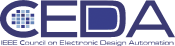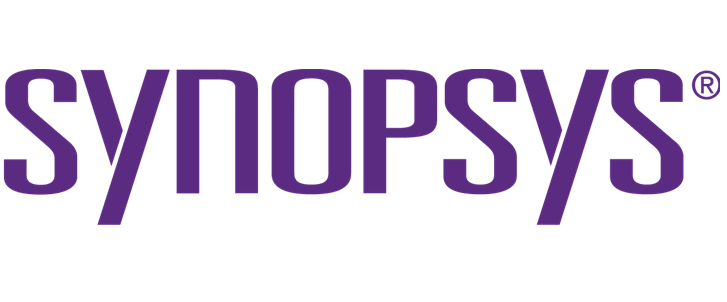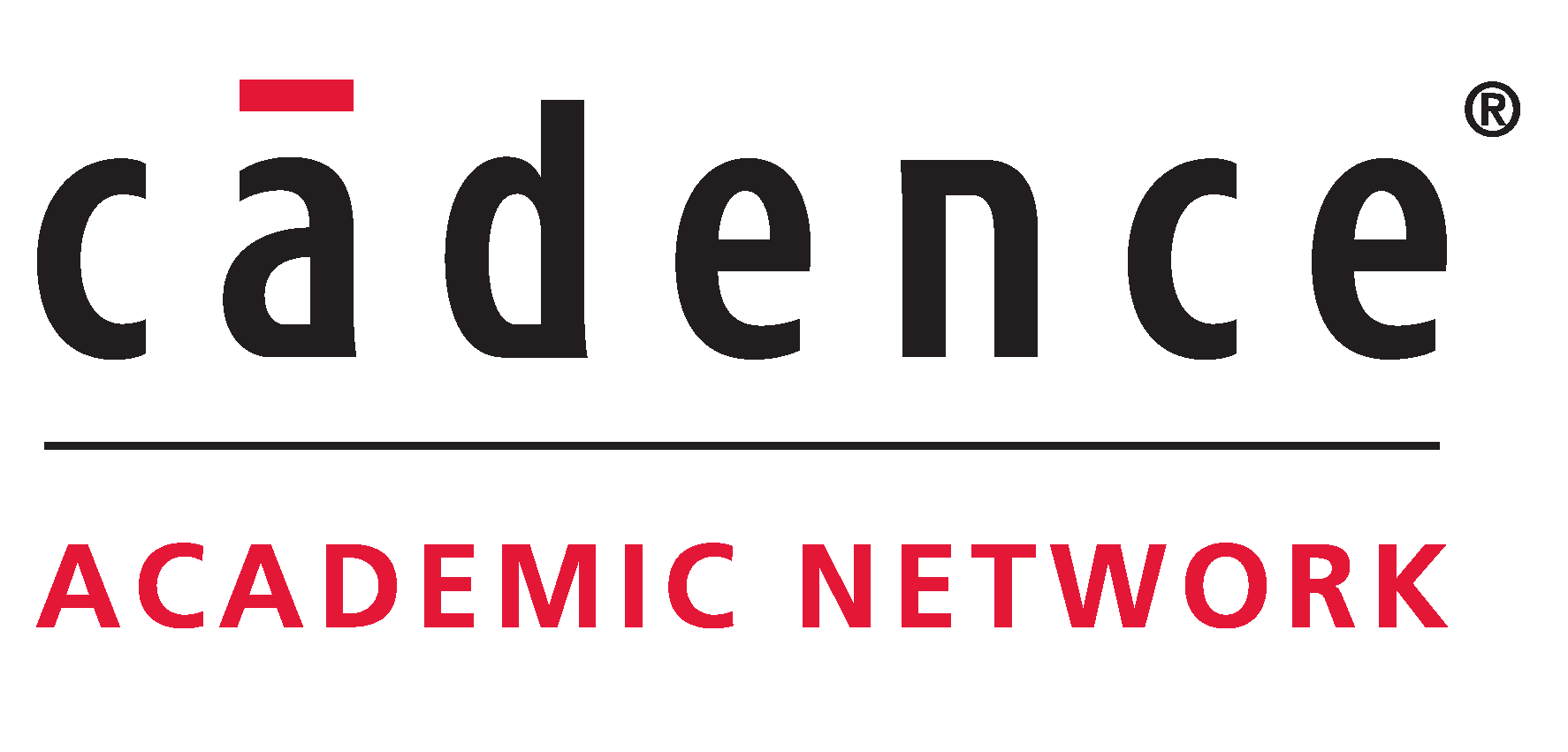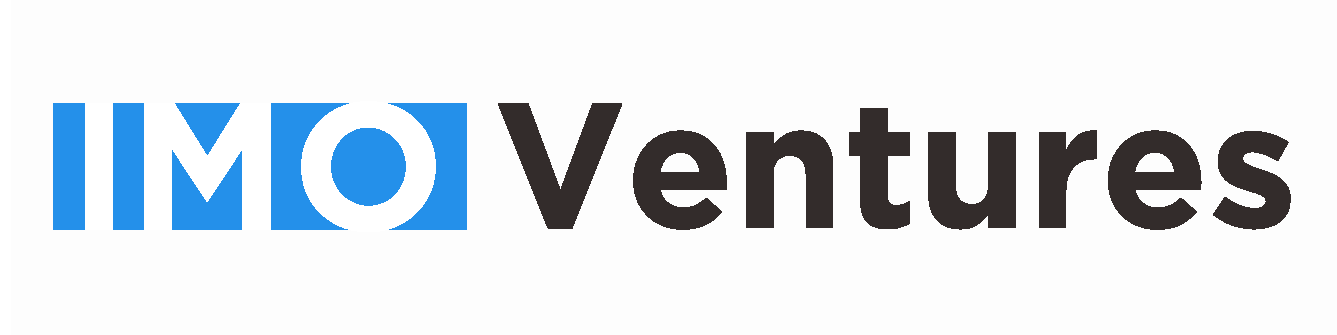Using PDF eXpress Plus to create IEEE Xplore-compliant PDF files
Why you need to use PDF eXpress:
ASP-DAC 2020 has registered for use of the IEEE PDF eXpress Plus.
All conference articles submitted for inclusion in IEEE Xplore must adhere to the IEEE Xplore PDF specification for compatibility.
IEEE PDF eXpress Plus is a free service to IEEE conferences, allowing their authors to make IEEE Xplore-compatible PDFs (Conversion function) or to check PDFs that authors have made themselves for IEEE Xplore compatibility (PDF Check function).
Steps for submission:
- Create your manuscript(s)
- Proofread and check layout of manuscript (it is highly recommended that you do this BEFORE going to IEEE PDF eXpress Plus.)
- Create IEEE PDF eXpress Plus account
- Upload PDF(s) for Checking; and/or source file(s) for Conversion, as described below
- IMPORTANT: After finishing with the PDF eXpress Plus web site, return to ASP-DAC 2020 final manuscript submission site to submit your final, Xplore-compatible PDF(s), by Nov. 11, 2019.
A Step-by-Step Guide for Using PDF eXpress Plus:
- Access the IEEE PDF eXpress Plus site
First-time users: Previous users, but using it the first time for ASP-DAC 2020: Returning users: - Click "New Users - Click Here".
- Enter 47756X for the Conference ID, your email address, and choose a new password. Continue to enter information as prompted.
- You will receive online and email confirmation of successful account setup.
- Enter 47756X for the Conference ID, your email address, and enter the password you used for your old account.
- When you click "Login", you'll receive an error saying you need to set up an account. Simply click "Continue". By entering your previously used email address and password combination, you will enable your old account for access to ASP-DAC 2020.
- Check that the contact information is still valid, and click "Submit".
- You will receive online and email confirmation of successful account setup.
- Enter 47756X for the Conference ID, email address and password.
- For each conference paper, click "Create New Title".
- Enter identifying text for the paper (title is recommended but not required)
- Click "Submit PDF for Checking" or "Submit Source Files for Conversion"
- Indicate platform, source file type (if applicable), click Browse and navigate to file, and click "Upload File". You will receive online and email confirmation of successful upload
- You will receive an email with your Checked PDF or IEEE PDF eXpress Plus-converted PDF attached. If you submitted a PDF for Checking, the email will show if your file passed or failed.
- If the PDF submitted fails the PDF check:
- Option 1:
- Submit your source file for conversion by clicking Try again, then Submit Source Files for Conversion
- Option 2:
- Read the PDF Check report, then click "The PDF Check Report" in the sidebar to get information on possible solutions
- Option 3:
- "Request Technical Help" through your account
- If you are not satisfied with the IEEE PDF eXpress Plus-converted PDF:
- Option 1:
- Resubmit your source file with corrections (Try again, then Submit Source Files for Conversion)
- Option 2:
- Submit a PDF by clicking Try again, then Submit Source Files for Conversion
- Option 3:
- "Request a Manual Conversion" through your account
- If the PDF submitted passed the PDF Check, or you are satisfied with your IEEE PDF eXpress Plus-converted PDF, Submit your IEEE Xplore-compatible PDF(s) to ASP-DAC 2020 final manuscript submission page.
Notes for Using Conversion Function
IEEE PDF eXpress Plus converts the following file types to PDF:
Rich Text Format, Freelance, (La)TeX (DVI and all support files required)*, PageMaker, FrameMaker, QuarkXpress*, Word Pro, Microsoft Word, WordPerfect
*For documents created in formats that do not embed source files, include all support files with the final manuscript in a folder. Put this folder in a compressed archive for submission. If it is possible to embed images in the source document, you should do so to avoid potential issues, such as missing graphics.
IMPORTANT: A DVI (DeVice Independent file) is required for LaTeX conversions, in addition to all associated image files. Make sure that your LaTeX system can output a DVI, otherwise it cannot be converted. Be sure also to check that your images are properly referenced, and that DVI can handle the image file types used (DVI does not handle some newer image types, such as *.png).